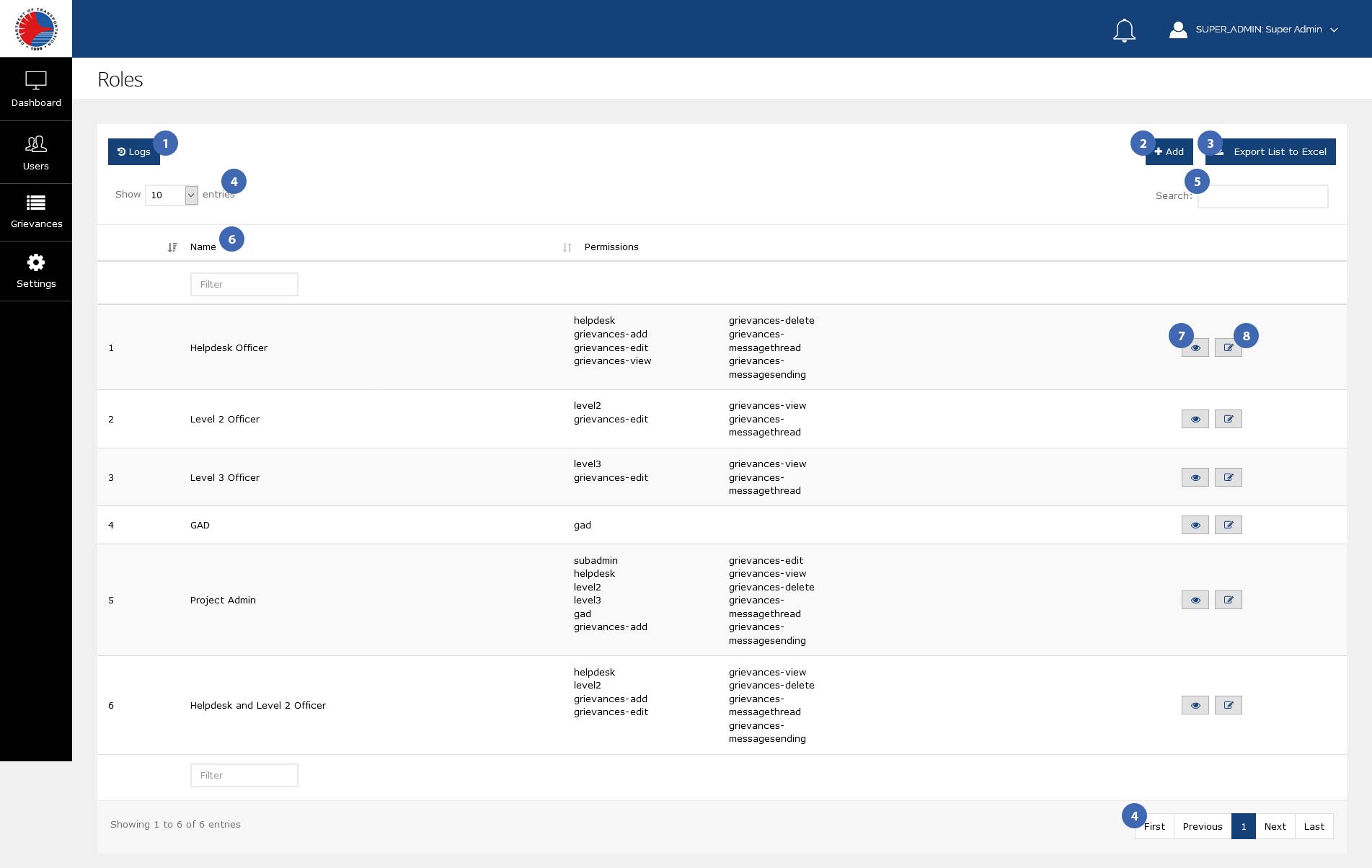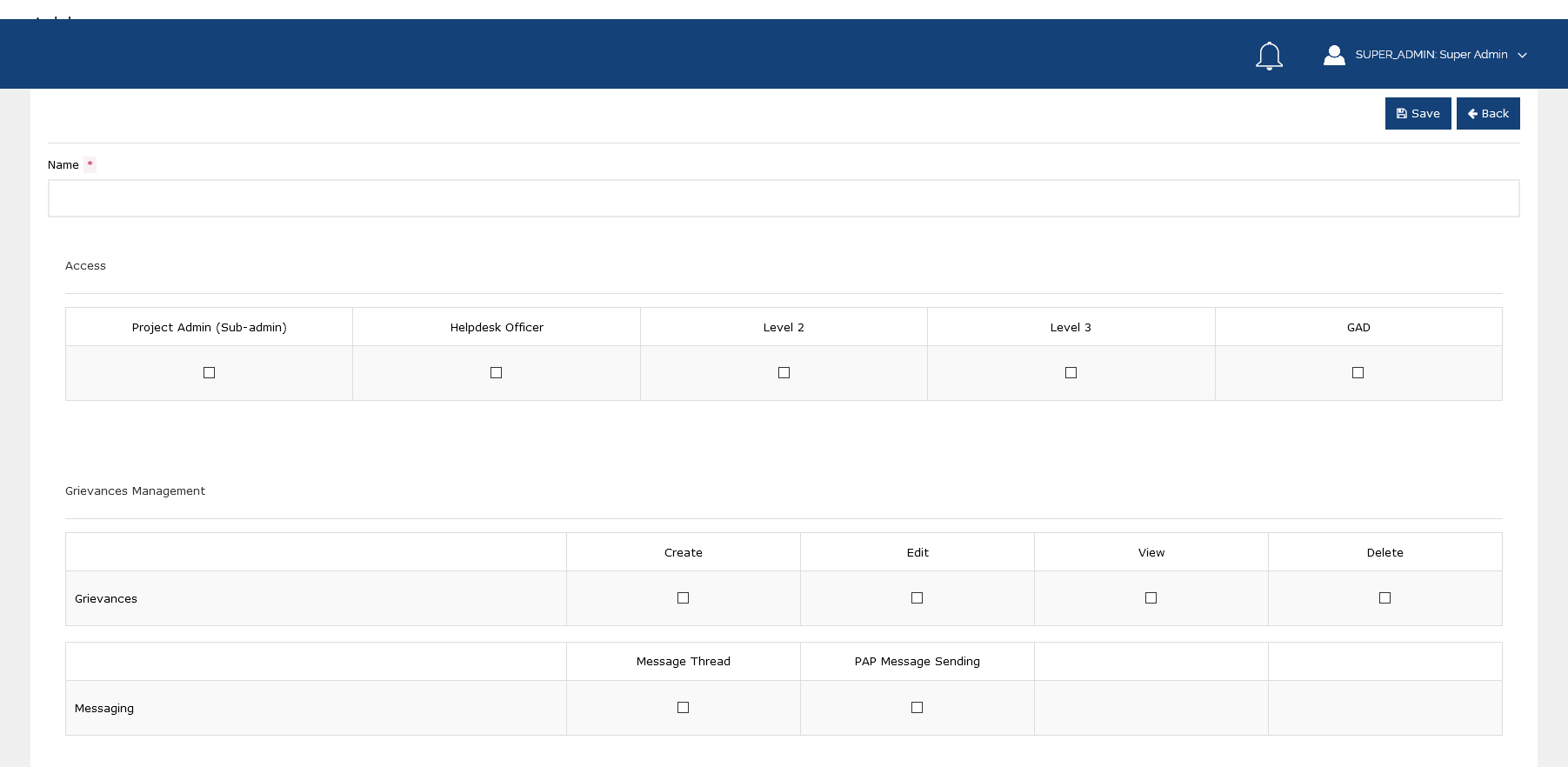This is an old revision of the document!
Roles
Roles are bound to each user account. They determine what features and/or pages they are allowed to perform functions on, such as adding, editing, or deleting entries in the system. This page allows you to do role-specific functions:
- Sort the user list by:
- Name - The name of the role. This populates the “Role” options in the Add User and View/Edit user pages.
- Permissions - Permissions allowed to the role, in codes.
Defined Roles
As of March 10, 2021, only seven (7) roles are present in the system with defined permissions:
Superadmin
The Superadmin role has access and permissions to all pages and functions in the GRM Portal. These privileges cannot be altered from this page.
Helpdesk Officer
The Helpdesk Officer has privileges to the following:
- Access - Helpdesk Officer
- Grievances Management
- Grievances - Create, edit, view, delete
- Messaging - Message thread, PAP message sending
Level 2 Officer
The Level 2 Officer has privileges to the following:
- Access - Level 2
- Grievances Management
- Grievances - Edit, view
- Messaging - Message thread
Level 3 Officer
The Level 3 Officer has privileges to the following:
- Access - Level 3
- Grievances Management
- Grievances - Edit, view
- Messaging - Message thread
GAD
The GAD has privileges to the following:
- Access - GAD
Project Admin
The Project Admin has privileges to the following:
- Access - Project Admin (Sub-admin), Helpdesk Officer, Level 2, Level 3, GAD
- Grievances Management
- Grievances - Create, edit, view, delete
- Messaging - Message thread, PAP message sending
Helpdesk and Level 2 Officer
The Helpdesk and Level 2 Officer has privileges to the following:
- Access - Helpdesk Officer, Level 2
- Grievances Management
- Grievances - Create, edit, view, delete
- Messaging - Message thread, PAP message sending
Add/Edit Role
Adding or editing a role takes only a few steps:
- Enter/edit the name of the role. This is a mandatory field.
- Choose access level/s. Multiple access levels are allowed per role.
- Go to each of the permission sections and subsections and check/uncheck on any of the following, as necessary:
- Create - If checked, allows the role to add a new entry for that section.
- Edit - If checked, allows the role to edit any entry in that section.
- View - If checked, allows the role to view any entry in that section.
- Delete - If checked, allows the role to delete any entry in that section.
- Click “Save” to create the new role.
Permission Types
When adding / editing a role, there are various permission settings that can be allowed to the role being defined. Each permission is tied to a page, and the enabled checkboxes dictate what the user can do in that page under that role.
- Grievances Management
- Grievances: Actions allowed in the Grievances page. See:
- Messaging
- Message Thread: Actions allowed in the Journal, Internal Message Thread, and External Message Thread. See:
- PAP message sending: Actions allowed in the Notify PAP tab. See: